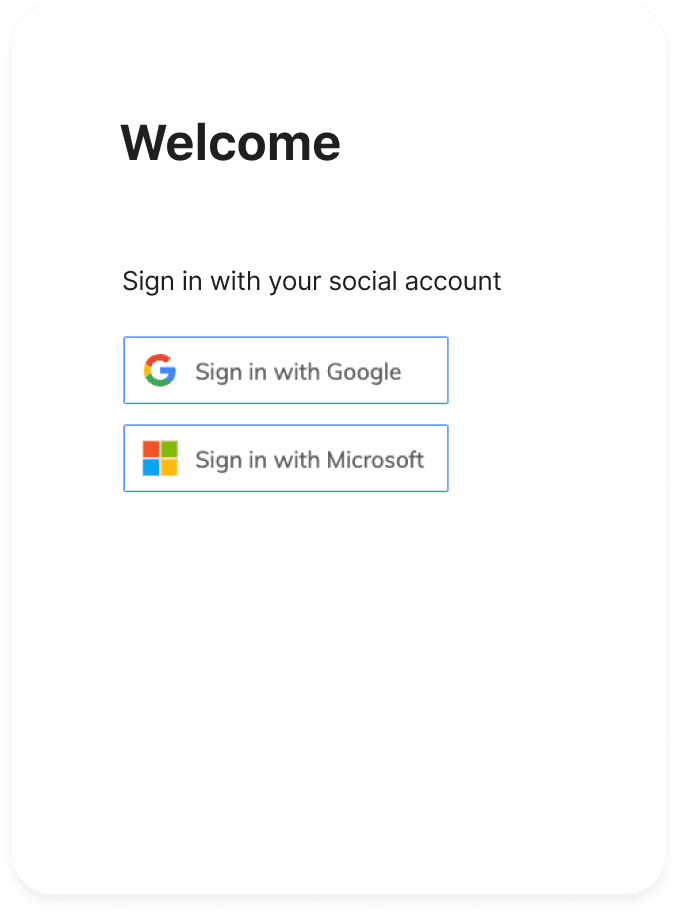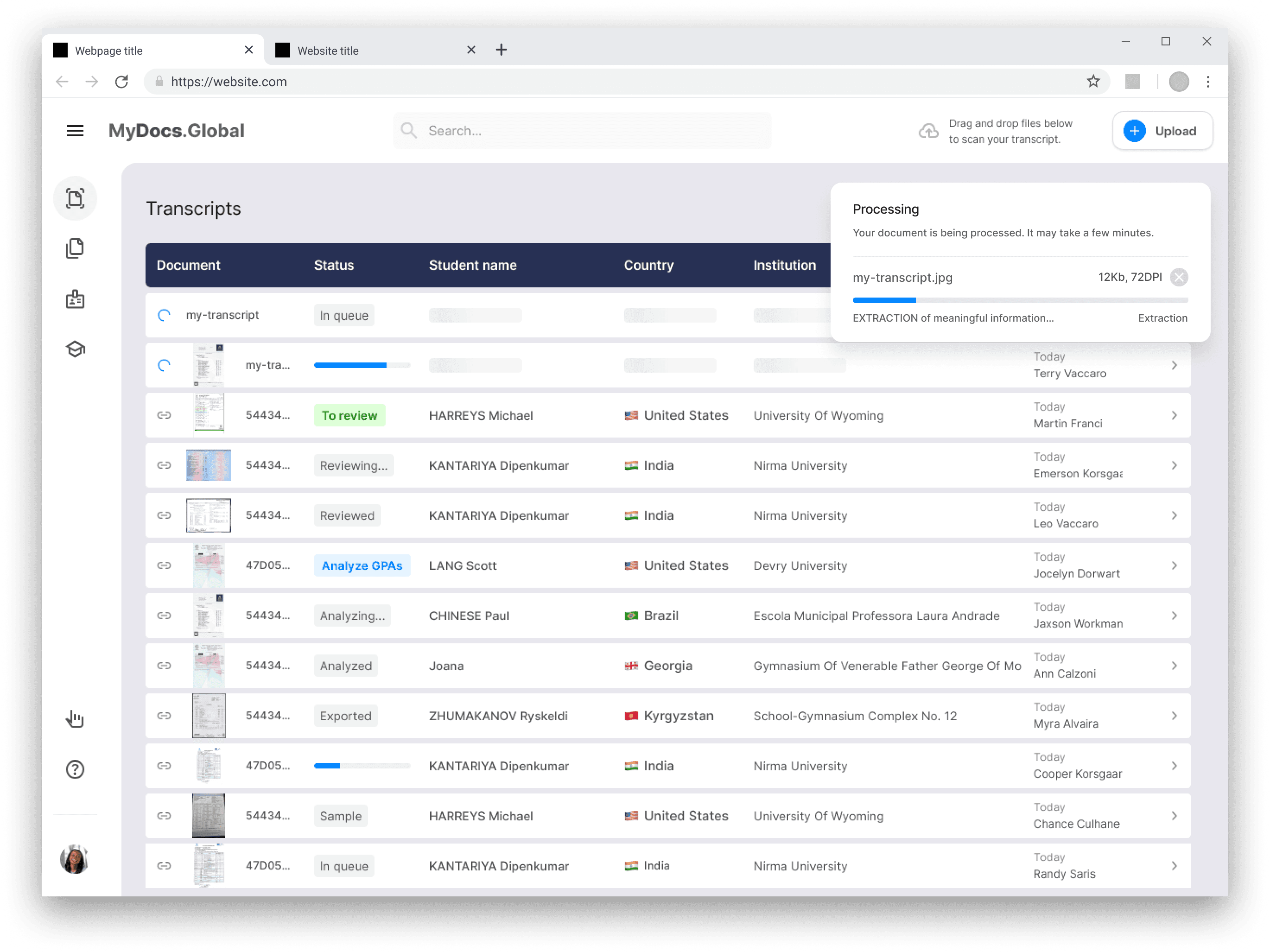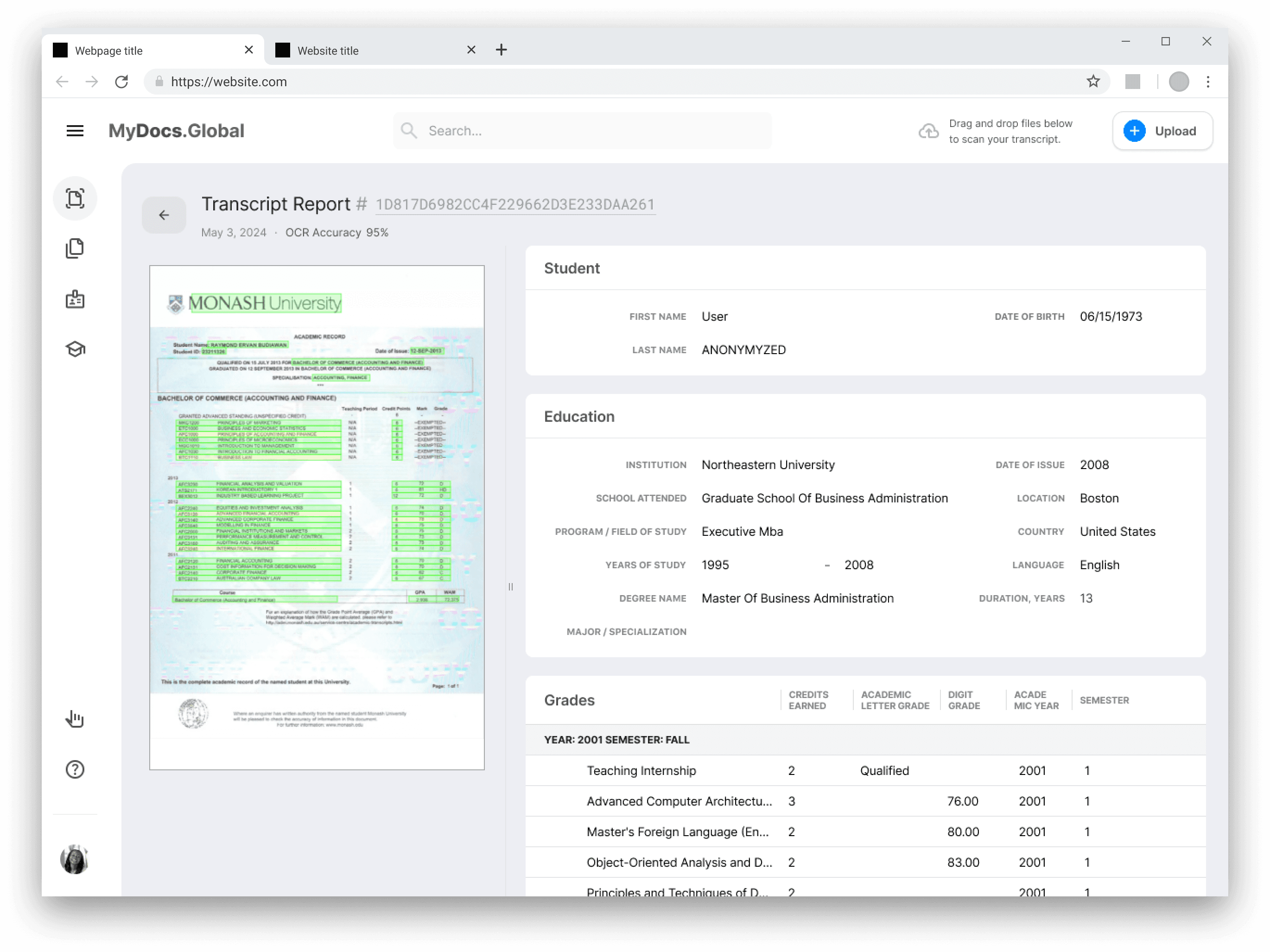MyDocs MAPit™ Demo: A Step-by-Step Guide
Welcome! This live demo allows you to create a MyDocs Academic Profile (MAP). Explore the product details below and experience our demo firsthand.
Let’s take a brief tour. You will need your Google or Microsoft account.
UPLOAD
After uploading your transcript you'll arrive at your institution's task list, which displays all of your MyDocs Transcripts.
For the demo, you’ll use provided sample transcripts (to eliminate privacy issues).
Click on any row to see the Editor screen for that transcript.
VERIFY
On the left side, you’ll find the original transcript with extracted data highlighted. Data highlighted in yellow requires a human eye to confirm accuracy.
On the right is the processed data. Review and edit the content of any of these fields. Then, click SAVE.
VOILA!
DOWNLOAD YOUR MAP
Back at the Task List, you can easily download the MAP you need:
the standard MAP
the MAP with SCED categorizations (High School)
the MAP with CIP categorizations (Higher Ed institutions)
You can also download the original transcript (PDF or JPEG) here. Before you leave the demo please click our quick survey. We use your feedback to make MyDocs even better.